Plugin configuration WooComerce
Etomin plugin de pagos
Once the plugin is activated, you will be able to see it in the list of installed plugins.
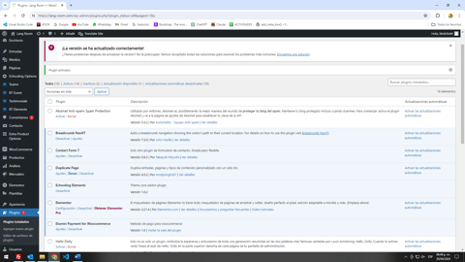
If we select the settings button, it will take us to the WooCommerce configuration section.
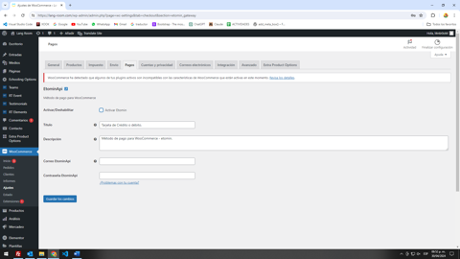
Here you will need to enter the plugin credentials to activate it, as without them, activation will not be possible.
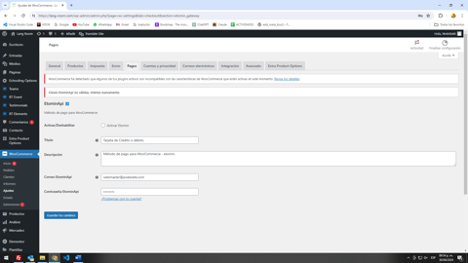
If you don't add the correct keys, it won't allow you to activate the plugin or save the Etomin keys.
Once you enter the correct keys, you'll be able to activate the plugin, and a notification confirming the changes have been saved successfully will appear.
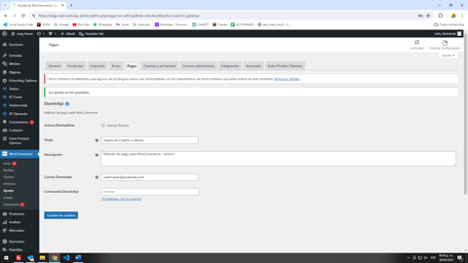
Updated 10 months ago